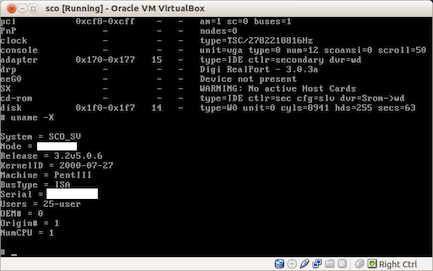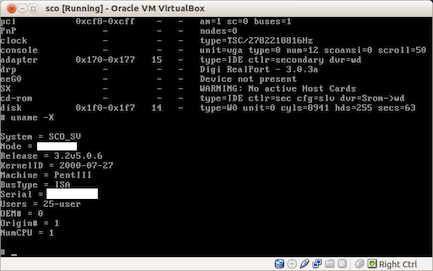tinyapps.org / docs / SCO OpenServer P2V; or, How to Virtualize a SCO Box
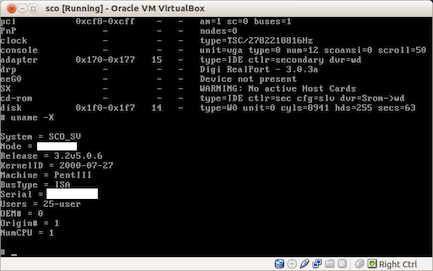
I. Environment
II. Procedure
Image drive
- Remove hard drive from ancient PC and connect to modern PC via SCSI to USB adapter
- Image the SCO disk (/dev/sdb in this example) with dd or similar, e.g.,
ddrescue /dev/sdb image.dd
Convert dd image to virtual machine
VBoxManage convertdd image.dd image.vdi --format VDI- Change ownership of image.vdi from root to user:
chown user image.vdi
Setup new virtual machine 📺
- Launch VirtualBox and click New
- Click Next
- Enter desired name
- Select "Other" for Operating System and "Other/Unknown" for Version
- Select desired memory size and click Next
- Click "Use existing hard disk" and then click the Browse icon
- Browse to image.vdi and click Open
- Click Next
- Click Create
- Click Start
- Enjoy your virtualized SCO Unix box!
III. Notes
The medium 'foo.vdi' can't be used as the requested device type.
If you forget to change ownership of image.vdi (as I did), the following error appears when attempting to set it in step 11:
Failed to open the hard disk image.vdi.
The medium 'image.vdi' can't be used as the requested device type.
Result Code: NS_ERROR_FAILURE (0x80004005)
Component: Medium
Interface: IMedium {longstring}
Callee: IVirtualBox {longstring}
Cannot register the hard disk foo with UUID bar...
If you move or copy the virtual machine to another host, you may receive a "Cannot register the hard disk" error. Avoid by cloning the VDI or changing its UUID.
IV. Special thanks to...
- Louis LeRoy at Impact360 for sharing how to fix Cannot open line ttya01: No such device or address (error 6); namely, by replacing all occurrences of "respawn" with "off" in /etc/inittab, except the first three.
- Phil Carter at Carestream Dental for explaining how to repair/rebuild a corrupt Orthotrac Classic file (APPT.DAT) using vutil.
- Jeff Balkus (also at Carestream) for going to bat for us and pleading our case for a loaner server when things looked bleak.
- Andrzej Dereszowski of SIGNAL 11 for kindly and quickly replying to my inquiry about his Linux kernel driver (from 2001!) for accessing HTFS. Thankfully, it wasn't necessary in the end (Andrzej mentioned that a very old kernel would probably be required), but for anyone who finds themselves in the unenviable position of having to access HTFS from Linux, his driver can be found here.
created: 2013.04.14