Format a USB drive as NTFS. If necessary, use diskpart.exe:
list diskselect disk x, where x is the number assigned to your USB drivecleancreate partition primaryselect partition 1activeformat fs=ntfs quickassignexit
Copy files and folders from Windows 7 ISO or DVD to USB drive
Download Intel(R) USB 3.0 eXtensible Host Controller Driver and extract contents
Click "Add" > "Image folder" > select drive letter of USB drive (E: in the example that follows) > click "Select Folder"
Under "Operating systems | install.wim", right click the version of Windows that corresponds to your license and then click "Load":
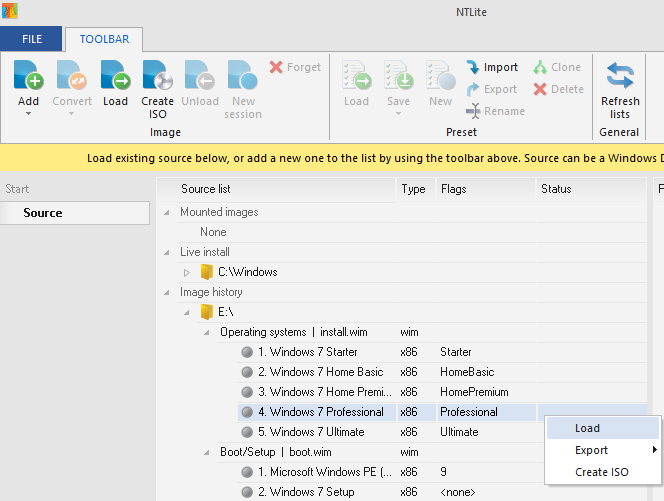
Once loading has completed, click "Drivers" in the left-hand column:
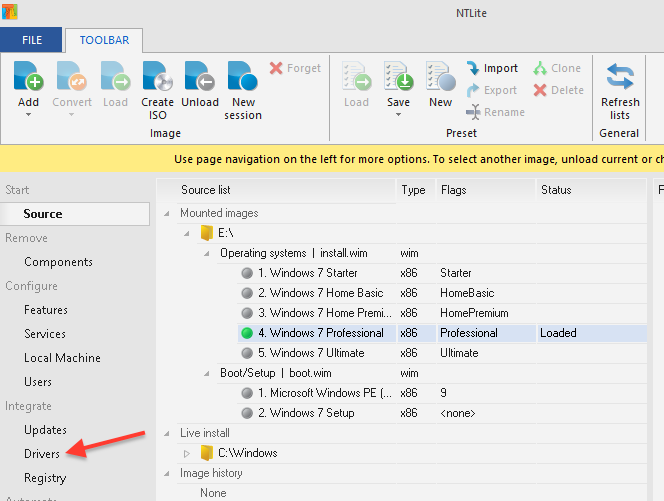
Click "Add" > "Folder with multiple drivers" > browse to the folder containing extracted driver(s) > click "Select Folder"
Click "Apply" in left-hand column > click green "Process" button at top left > "Yes"
When processing is complete, click "Source" in the left-hand column to return to the main window
Repeat steps 6 through 10 for the two entries under "Boot/Setup | boot.wim" (in the screenshots above, they are "Microsoft Windows PE (x86)" and "Windows 7 Setup")
If desired, make an ISO image of the USB drive (for burning to DVD-R, etc) by right clicking E: under "Image history" and then clicking "Create ISO"
The USB drive or ISO image can now be used to install Windows 7 on the affected computer (see below for a list of all affected Dell models)