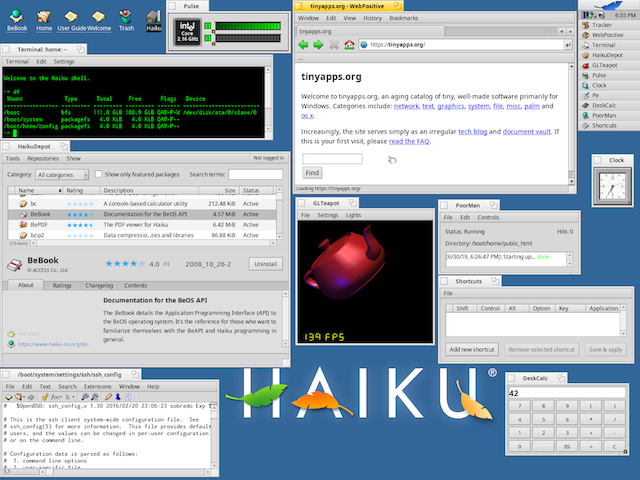
By far the most performant graphical OS on this hardware
Download 32-bit version of R1/beta1 and burn to DVD
Boot MacBook Pro from DVD and press any key when the Haiku splash screen appears 📺
At the Welcome screen, click Run Installer → Continue → Set up partitions... 📺
Click the internal disk (e.g., /dev/disk/ata/0/slave/raw) → Disk → Initialize → Intel Partition Map... 📺 → Continue → Write changes → OK
Click on the new line immediately under /dev/disk/ata/0/slave/raw → Partition → Create... 📺 → check "Active partition" 📺 → Create → Write changes
Partition → Format → Be File System... 📺 → Continue → Initialize 📺 → Write changes → OK → close DriveSetup
Back in Installer, select the new "Haiku" partition next to "Onto:" 📺 and click Begin to start installation 📺
Once installation completes, click Tools → Set up boot menu 📺 → click the internal drive 📺 → Install → Next 📺 → Next 📺 → Next 📺 → set timeout as desired 📺 → Next → Next 📺 → Write boot menu → Done 📺 → close Installer window → Restart system
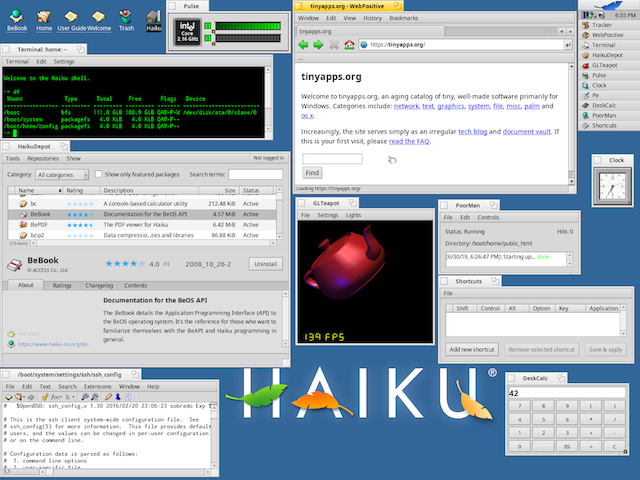
By far the most performant graphical OS on this hardware
Notes
Working right out of the box: WiFi, Ethernet, video, trackpad, keyboard, USB storage devices, and a Logitech Optical Notebook Mouse Plus. Not working: sound and a Microsoft Comfort Mouse 4500 for Business. Very minor annoyance: hanging on shutdown window.
While the Core2Duo Macs released later in 2006 were 64-bit, they suffered from a 32-bit EFI.
See also Breathing new life into a 2006 MacBook and Best Linux distro for a 2009 MacBook Pro?
created: 2019.06.30