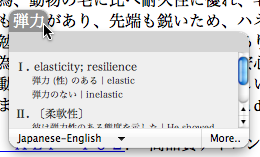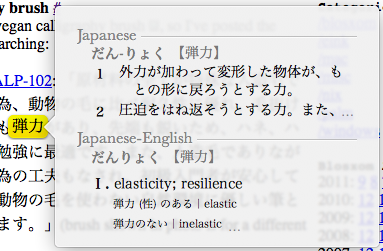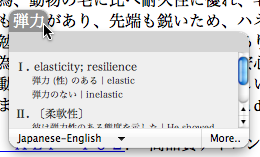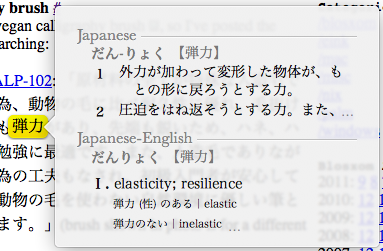Some Lion love #
While its basic flaws keep me from using Lion full-time, 10.7 introduces some neat new features like:
- Using the FaceTime camera to add signatures to PDFs in Preview
- All window edges allow resizing
- Quicklook previews within spotlight search results
- Finder merging of folders and files
After FileVault 2, my favorite feature is the vastly improved Japanese support. Text to Speech now reads kanji/hiragana/katakana and the popup dictionary is far more useful.
Here is Kyoko reading the following passage:
「原材料の全てが特殊な人造毛で作られています。その為、動物の毛に比べ耐久性に優れ、毛抜けや毛切れもなく、しかも弾力があり、先端も鋭いため、ハネ、ハライ等、文字の基本の勉強に最適です。また、人造毛でありながら、墨含みを良くする為の工夫もなされ、初級入門者が安心して使っていただけます。動物の毛を使わない自然環境に優しい筆として特に注目されています。」(brush shown in photo is for a different item)
While her English could use some brushing up, Kyoko's Japanese is surprisingly natural for a text to speech engine (students should still be wary of mistakes like hito miyatsuko instead of jinzou, etc).
To setup a "Start Speaking" keyboard shortcut: System Preferences > Keyboard > Keyboard Shortcuts > Application Shortcuts > + > enter "Start Speaking" for Menu Title (without quotes) > Tab to the Keyboard Shortcut text box and press desired shortut keys.
The popup dictionary (accessed via Cmd+Ctrl+D) now displays much more information (most importantly, the reading in hiragana):
| Snow Leopard | Lion |
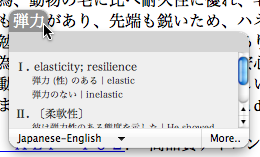 | 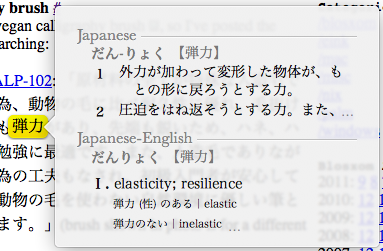 |
Serious students of Japanese may want to overlook Lion's other shortcomings, as it offers the most complete and comprehensive computer environment for learning the language. (Don't forget kanji Traditional Chinese input via touchpad introduced in Snow Leopard; while "Trackpad Handwriting" no longer appears in the Input Sources menu, it can be accessed via Control+Shift+Space once "Chinese - Traditional" has been checked.)
/mac | Sep 10, 2011
RSS | Archives