To uninstall Soundflower, delete Soundflower.kext from /Library/Extensions (and /System/Library/Extensions if present), sudo kextcache --prune-staging, and restart.
BlackHole (FOSS), Sound Siphon ($49), or Loopback ($99) can be substituted for Soundflower.
Enhanced Dictation has been removed from Catalina. Therefore, all Dictation data (along with a slew of other information) is sent to Apple for processing:
| Mojave | Catalina |
|---|---|
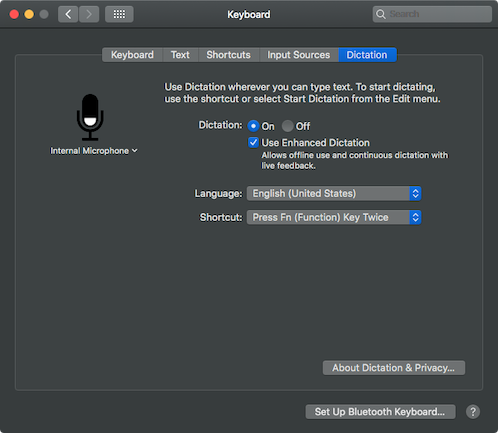 |
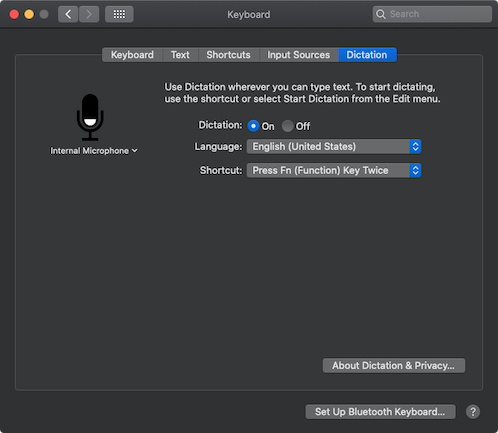 |
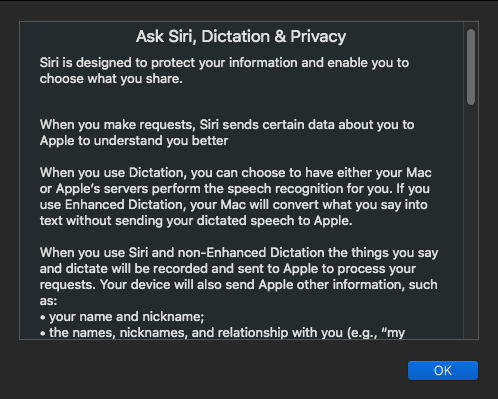 |
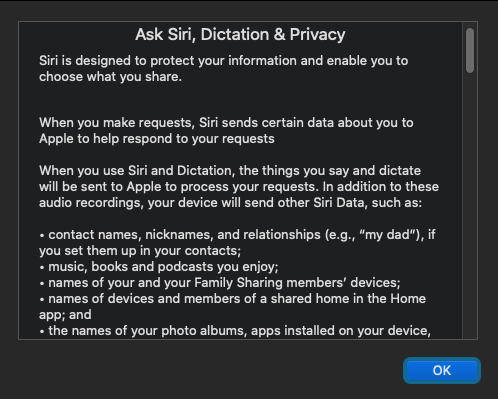 |
This regrettable change, coupled with an error message sometimes encountered in Mojave ("Dictation languages aren't available to download at this time. Try again later."), makes it all the more advisable to back up a copy of the Enhanced Dictation files once they are downloaded. They can be found in /System/Library/Speech/Recognizers/SpeechRecognitionCoreLanguages/ with filenames like en_US.SpeechRecognition, ja_JP.SpeechRecognition, etc.